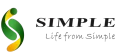Portable TVs have reached new heights in terms of portable entertainment. They are light and packed with several great features, making them ideal for vacations, hiking, or even lounging at home.
However, to get the most out of this portable TV, you need to understand how to connect it to other devices. Whether you're streaming movies, gaming, or Facebook photos, comprehending these connections will enhance your appreciation of watching.
Understanding Your Portable TV’s Connectivity Options
Before delving into device connections, take some time to understand the connection possibilities of your portable TV.
Most modern portable TVs come equipped with a range of input and output ports, including:
- HDMI Ports: For the high-quality transmission of both picture and sound in video systems.
- USB Ports: Specifically suitable when it comes to connecting flash drives, external storage, or charging cables.
- AV Inputs: These are used as connectors in older television systems, and the sound and video signals in technology are widely used for pictures.
- Coaxial Port: Specially for connecting cable or satellite television channels.
- Bluetooth and Wi-Fi: To allow the device to connect wirelessly to other devices such as smartphones & different kinds of computers.
- Headphone Jack: This is for external speakers or headphones connection only.
Connecting a Portable TV to a Laptop
Laptops can be connected to view the contents on large portable television screens, which is quite common.
Here’s how to do it:
HDMI Cable
- Find the HDMI interface of both devices, which are your laptop’s HDMI interface as well as the portable TV’s HDMI interface.
- You can connect them through an HDMI cable to get the best results.
- Change the input of your portable TV by selecting the right HDMI input using the remote.
- It should be an extension of your laptop screen or at least compatible with it, allowing you to display it on the portable TV.
USB-C to HDMI Adapter (For laptops without HDMI ports)
- Connect the USB-C end to your computer and the HDMI end to your television.
- Switch the television to the HDMI input it is connected to.
Screen Mirroring (Wireless)
- Make sure you have both devices connected to the same Wi-Fi network.
- Some software that can be used to mirror the screen includes Miracast or Airplay technologies.
- Make sure that laptop screen sharing is activated, and then choose your portable TV in the list of connected devices.
Streaming Media Using Streaming Devices
Streaming devices, which offer numerous content choices, are the most suitable partners for portable TVs. To set up a streaming device, you first plug it into the HDMI socket of a
portable television.
Plug it into a power source via its USB cable. Some portable TVs allow the device to be powered directly from the portable TV through the USB port. After that, plug your portable TV into the right HDMI port, turn on the streaming device, and input the Wi-Fi password as instructed on the screen.
Once the setting is complete, you can log in to your favorite streaming accounts. Your portable TV will then deliver high-definition content and become a versatile media center for entertainment.
Why Portable TVs Are a Must-Have Device?
Portable TVs are not only convenient but also have multiple applications. They can be connected to laptops, game consoles, streaming devices, and more, making them a control point for entertainment. With the advancement in technology, most portable TVs are now equipped with additional functions, such as smart TVs and a recharging function, which further enhances their practicality.
Thus, learning how to connect your portable TV via different interfaces opens up various opportunities for fun, work, and comfort. From watching your favorite TV show in your backyard to gaming in a remote cabin with friends, your portable TV ensures you catch every scene.